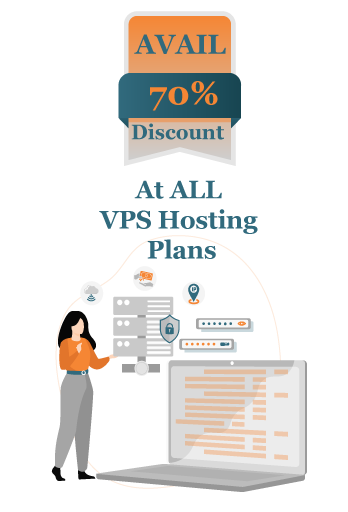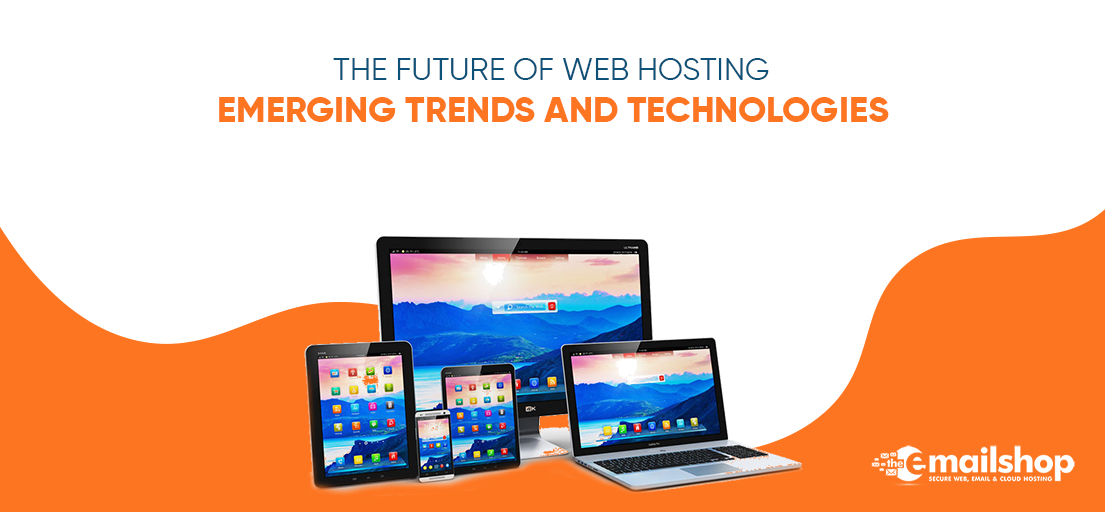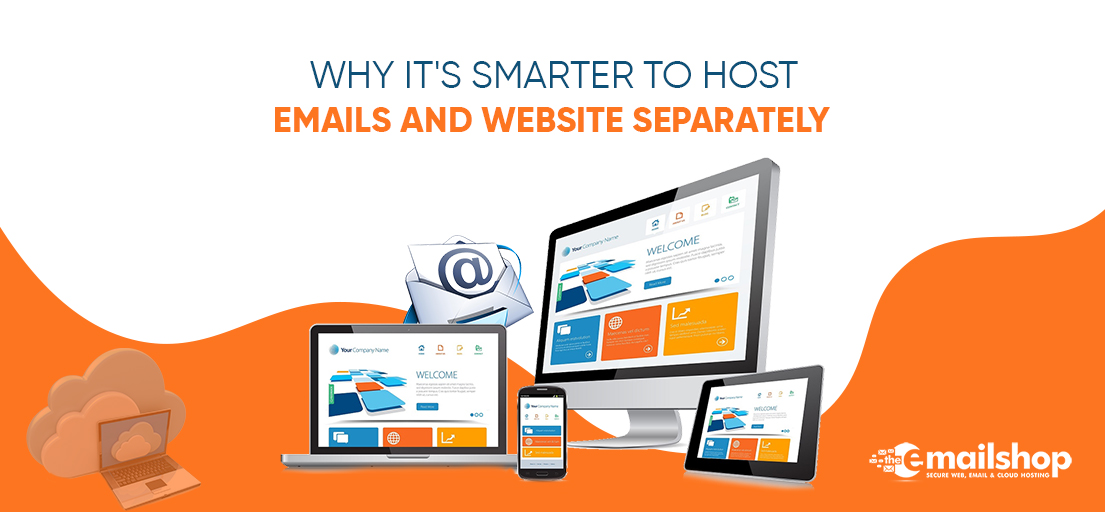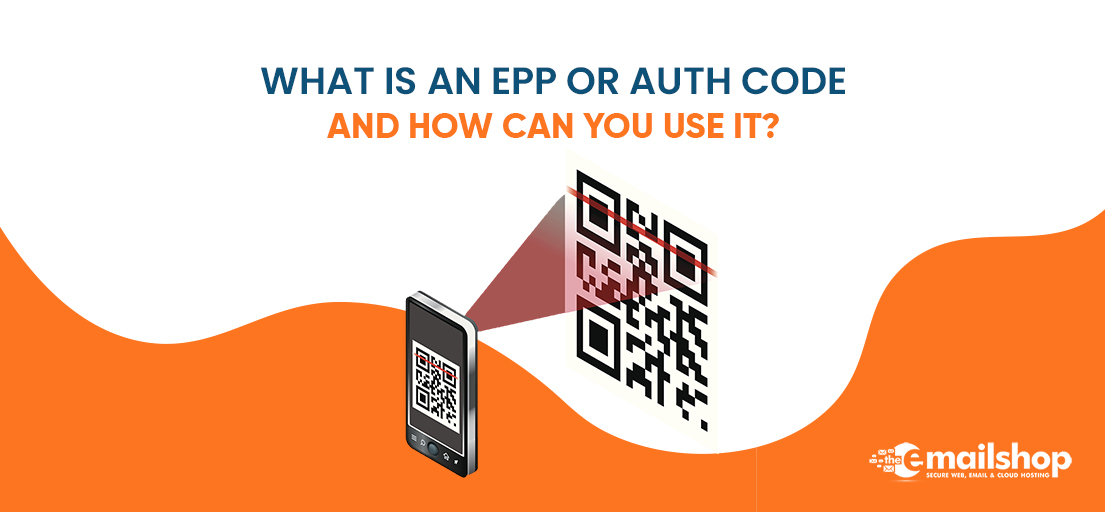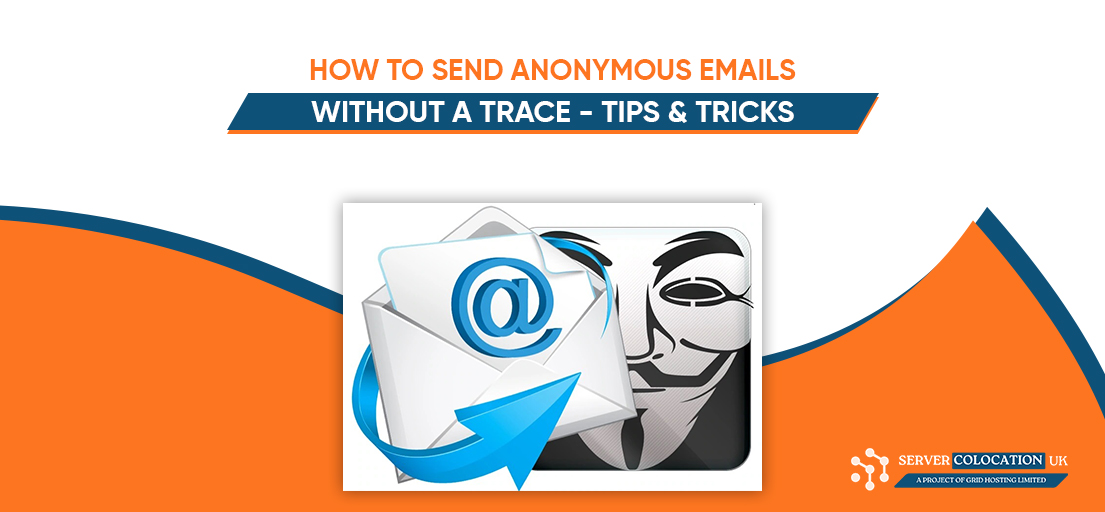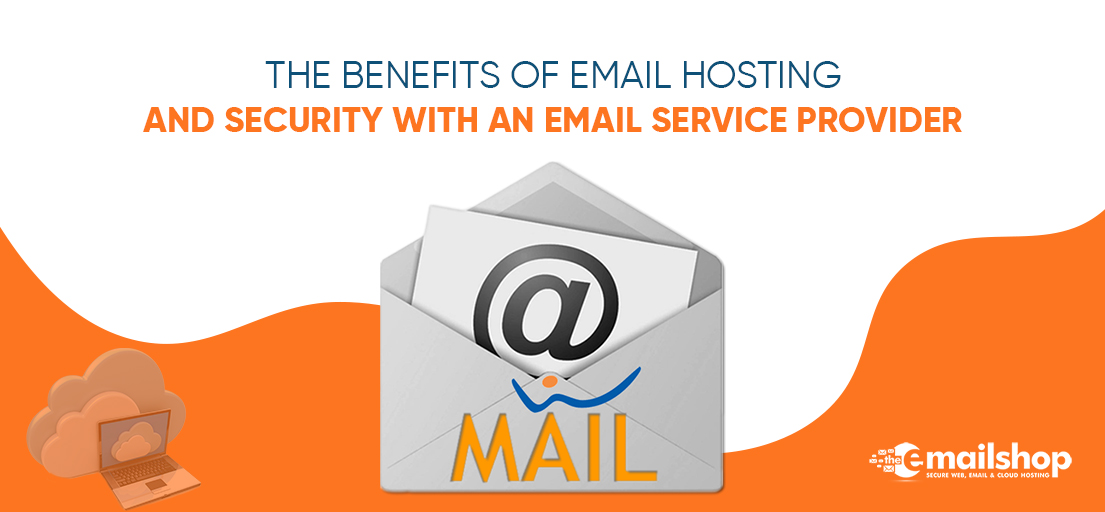How to install WordPress theme – Install WordPress theme through FTP
Installing a WordPress theme in this era of technology is not a difficult task. But for the beginner, it may cause some problems. So here at the email shop, I am going to describe what a WordPress theme is and how to install WordPress theme on your website. You can also get help from our support through call as we are a leading WordPress hosting UK provider.
How to install WordPress theme via the FTP
The heavy theme contains big folders, it may be difficult to upload them manually. In that situation, you have to upload the theme by utilizing the FTP. The following are the 5 steps for this process.
1. Download FTP users on the PC.
For starting this procedure, you have to download a file transfer protocol on the PC. This software instrument enables you to retrieve, remove, or insert the documents on the site server.
2. Make a file transfer protocol account via your hosting supplier.
You will also have to get the account access of your hosting supplier via an FTP user. Typically, you have to set the FTP account at the hosting dashboard; moreover, this process is different for each hosting provider. Usually, while you create an account the hosting provider delivers you the username and password that is useful for making the FTP user account.
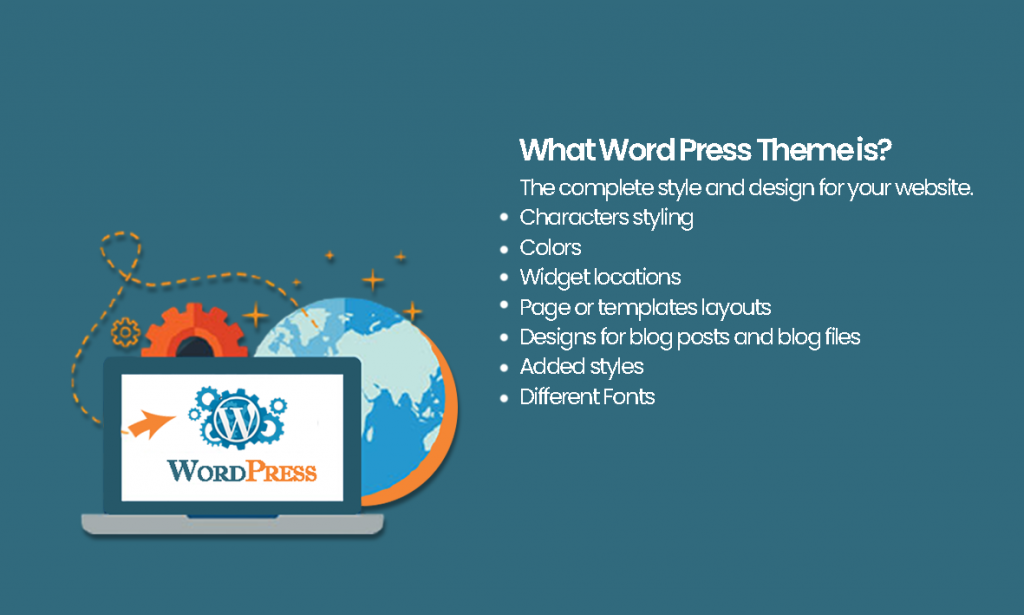
3. Unzip the folder after downloading the theme.
If you have not downloaded the folder on the PC, then download it as soon as possible. Many organizations offer extra things in the downloaded file for the theme to upload, thus download just a zip folder. When the folders are downloaded, unzip the folder. To unzip the folder just right-click the zip folder and go to the extract file button. Your folder will be unsuccessfully extracted.
4. Post the file of the theme for installing it on WordPress.
In the FTP user, discover the origin for installing WordPress. After that, go in the WP-Content file, and choose themes. Post the whole file that you have extracted there.
5. Activate the theme.
The final step is activation. When you upload a theme by the FTP user account then go to the WordPress theme area on the dashboard. Now you can see the new theme you have currently downloaded, choose it, and click on the activate key for the theme to upload on the website.
Congratulations, you have successfully installed a WordPress theme via the FTP.
You might Also Like to Read: WordPress Hosting VS VPS Hosting: Which Is Right for You?
How to install WordPress theme – Theme Installation Steps
- When you need to install the new WordPress Theme on your website just sign in to your website admin.
- When you are on the dashboard just look at Appearance and click on the themes.
- You can look at all the themes presently installed on the dashboard. For installing the new theme just click on the Add New button.
- For uploading the new theme tap on the upload theme button. Now you can look at the upload theme link at the top of the page.
- After that, selectthe file key, choose the zip archive of the theme within your local PC, and press the install now key.
- WordPress will post and unzip the theme folder. The next step is to activate the theme. You just have to click on the activate link and the theme will install successfully. And you will also get a message after the installation process.
- Congrats now you can install your WordPress theme very easily.
What WordPress Theme is?
With a WordPress theme, you can style and design your WordPress site. You can easily handle your website front end through it. It provides the different themes in different designs to choose from according to your site. Usually, the WordPress theme offers the following:
- The complete style and design for your website.
- Characters styling
- Colors
- Widget locations
- Page or templates layouts
- Designs for blog posts and blog files
- Added styles
- Different Fonts
Free vs. Paid WordPress Themes
You have the option to pick from the thousands of free themes available at the WordPress theme directory like the WordPress plugins. You can also invest in paid or premium themes.
The premium themes offer the benefits just like the premium plugins. Premium themes offer assistance if you make a mistake and it also has reliable codebase.
Several premium themes such as builders, activate just as web design software, enabling to style and create your page layout and theme design.
You might Also Like to Read: 7 Reasons Never to Choose Free WordPress Hosting
What themes can do?
Themes help to design your website layout, structure and show it on the browser. While using a website builder decides how my content will look and display on the browser. Different choices are accessible for the users when they create the theme. Examples are given below:
- Themes have numerous layouts, for example, static or dynamic, utilizing one or two columns.
- You can show your content the way you want.
- Themes will help you understand which actions and devices will make your content noticeable.
- By utilizing the CSS the theme can modify the style elements and font.
- You can include the pictures and videos anywhere in the theme.
The WordPress themes are very important for any website to make it reliable. Yet it is more than colors and design. Besides just being attractive the high-quality themes are best for engaging more traffic with your website content.
WordPress PHP upload file size limitation
WordPress also enables us to upload different files automatically with a size of 2MB. There are also some themes available that can exceed this limitation so you have to configure the PHP settings to enable uploading big files.
On a few shared hosting platforms, you might have a way of making or altering the php.ini file.
In the End:
When you have activated the theme, look at the website to see its look. Here at The Email Shop, I have described what the WordPress theme is and how to install WordPress theme on the website. If you are new to these terms I hope you have understood everything about the WordPress Theme. See our blogs to read more related information.
For Discount and Offers Visit our Official Twitter Page