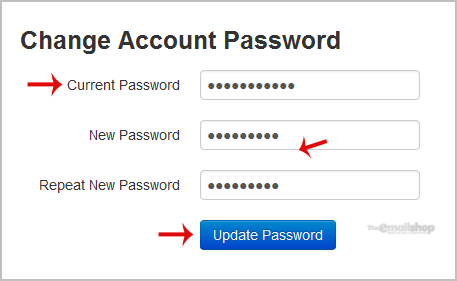1. Login to your SolusVM Control Panel.
2. If you have multiple VPS, select the appropriate one.
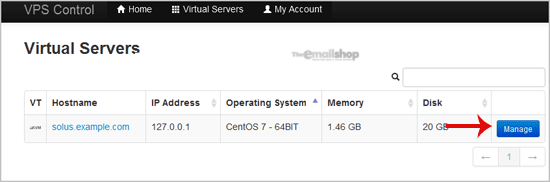
3. In the Top Bar Menu, click on "My Account".
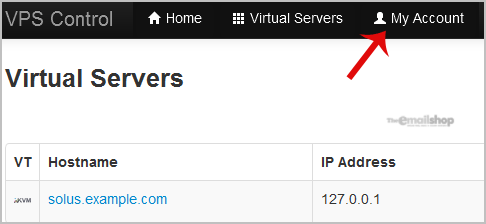
4. Under "Change Account Password" enter the following details:
Current Password: Your current SolusVM VPS Control panel password.
New Password: Your new password.
Repeat New Password: Again enter your new password.
5. Click on "Update Password".