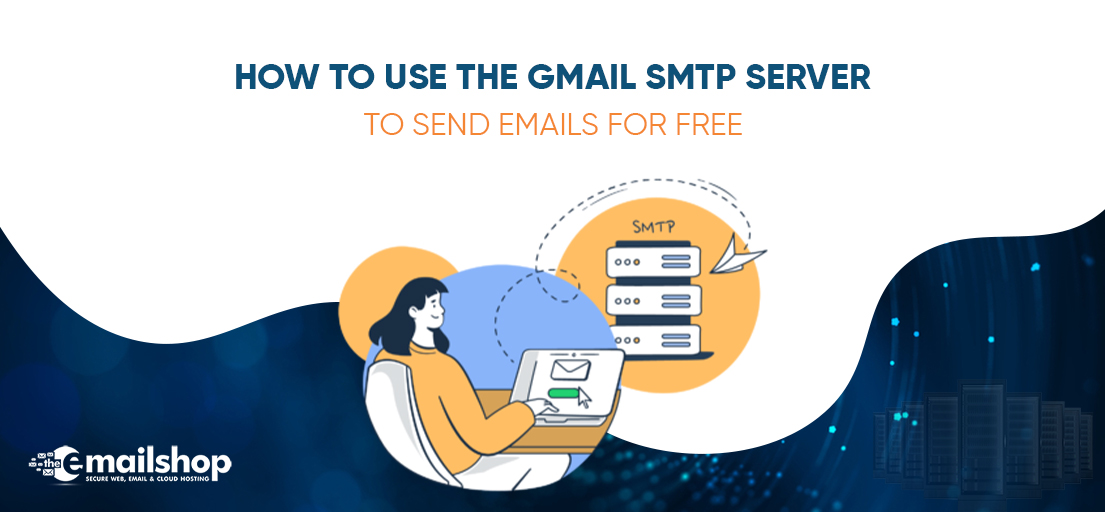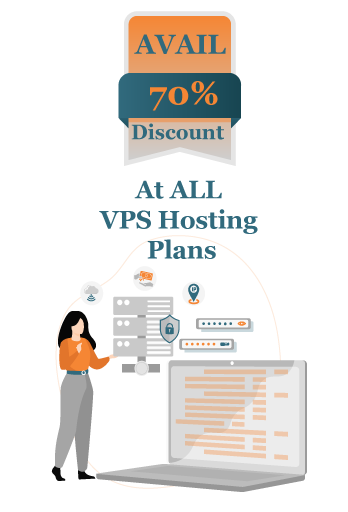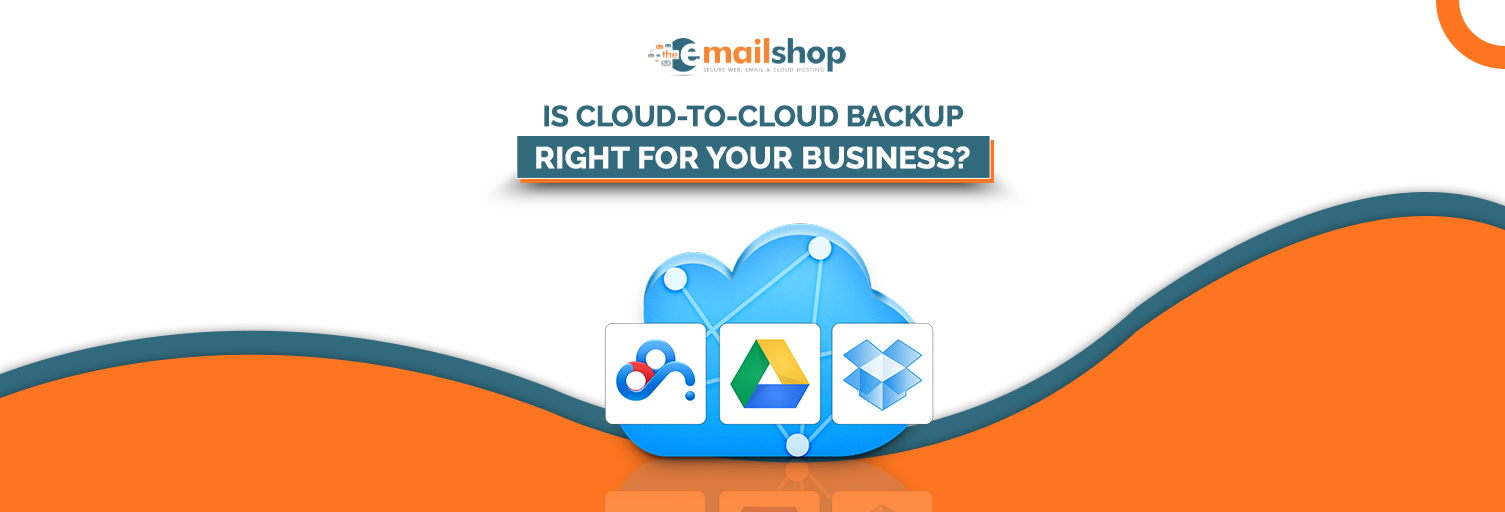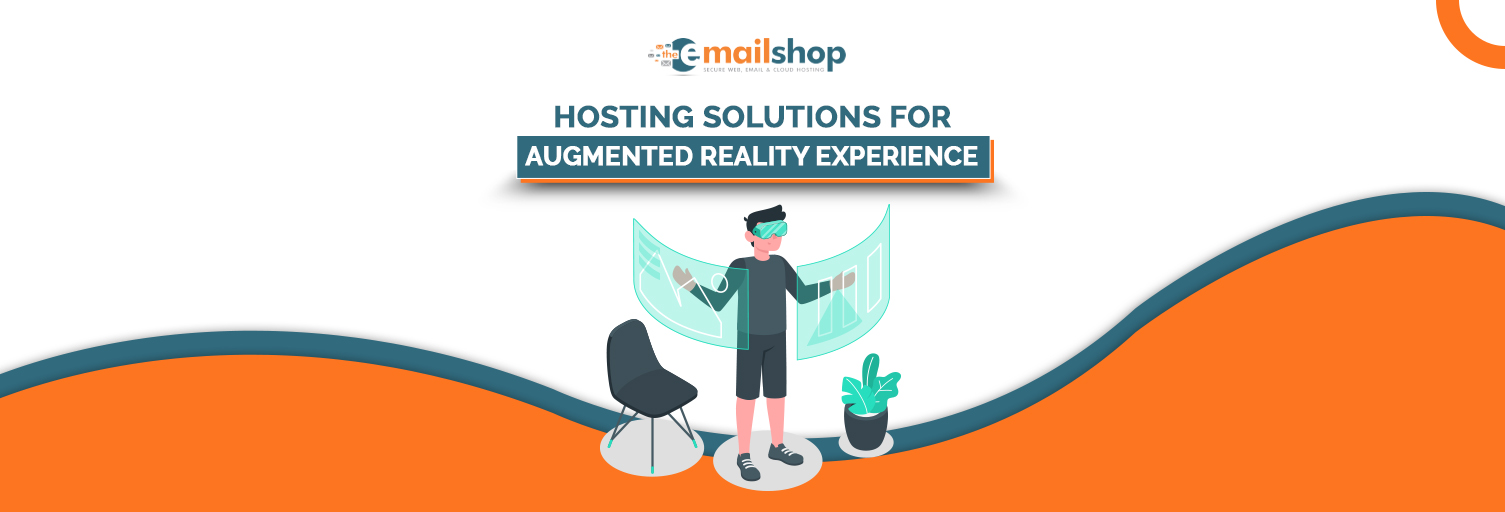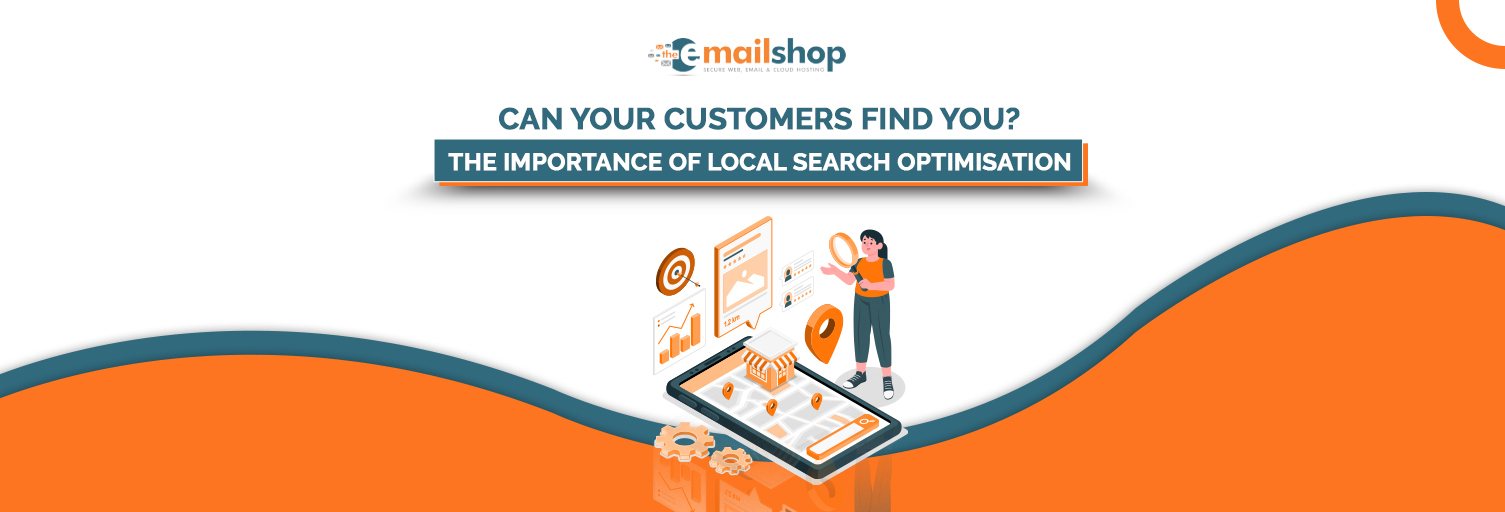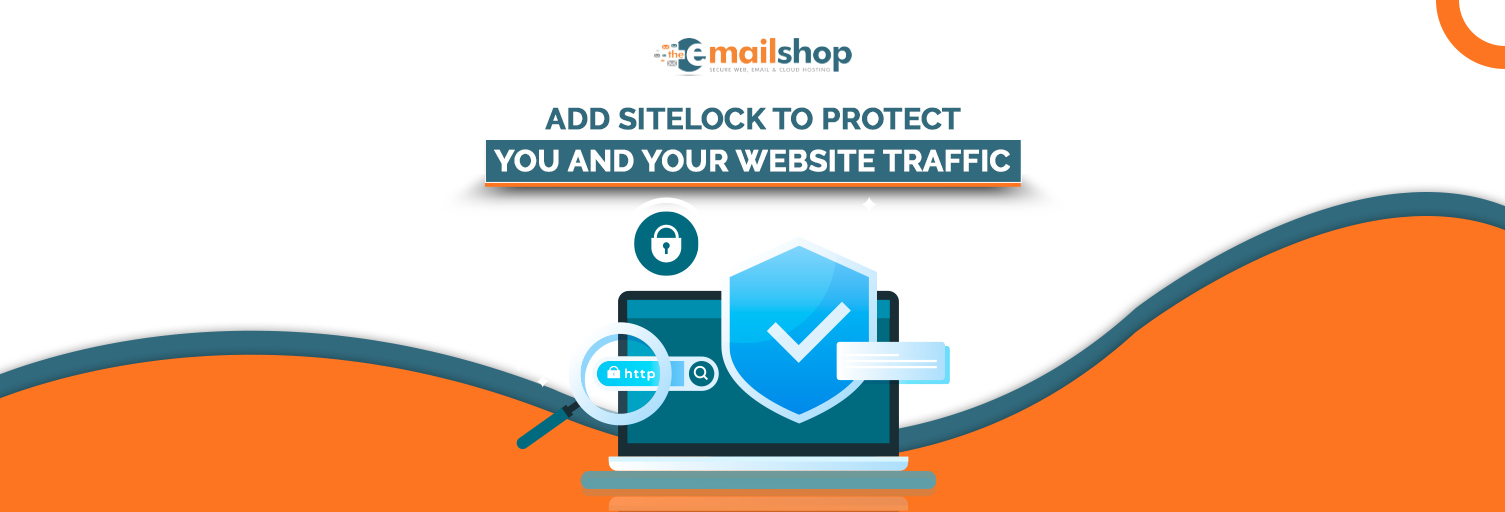Gmail is used by billions of people around the world as a free, simple, and effective way to send emails to anyone. To a greater extent, though, this is correct. However, the bulk of users are also unaware of its other feature known as the Gmail SMTP server.
Google has made available an accessible SMTP server known as the Gmail SMTP server, which enables users to send emails from their Gmail account or domain using any other email client, such as Yahoo or Outlook. To utilize this feature, you must first sign up for a free Gmail account. Furthermore, you can send emails to anyone for free directly from your WordPress site.
Isn’t it incredible? After all, you don’t need to rely on a costly dedicated email-sending service. As a result, we’ve attempted to cover practically every aspect of the Gmail SMTP server that you should be aware of in this article. But first, we, define a Gmail SMTP server.
What is a Gmail SMTP Server?
Before you can define the Gmail SMTP server, you must first grasp what SMTP stands for.SMTP, or Simple Mail Transfer Protocol, is an email protocol that mail servers use to send emails over the Internet. Email protocols are defined as a set of instructions or rules that aid in the efficient execution of email messages between email clients and accounts.
This email protocol is most commonly used to handle and send emails via an SMTP server. Similarly, a Gmail SMTP server is similar to any other free SMTP server that anyone in the world can use. You may effortlessly do all of your email transactions from your Gmail account using any email service or web application with the help of the Gmail SMTP server. You can configure any web application to deliver messages using the default Gmail SMTP server name “smtp.gmail.com”. The external web application will connect to the SMTP server via particular ports and send emails across the internet.
What are the SMTP Server Settings for Gmail?
The SMTP server settings for Gmail are as follows:
- SMTP Server: smtp.gmail.com
- Port: 465 (SSL) or 587 (TLS)
- Username: Your full Gmail email address (e.g., example@gmail.com)
- Password: Your Gmail account password
Advantages of Using Gmail SMTP for Sending Emails?
Using Gmail’s SMTP (Simple Mail Transfer Protocol) server for sending emails offers several advantages.
Reliability
The SMTP servers for Gmail have a solid infrastructure and a high level of reliability. This makes it less likely for your emails to bounce or get lost in transit, ensuring that your communications go to the right people.
Security
Your email transfers are encrypted thanks to the support of SSL and TLS encryption provided by Gmail’s SMTP servers, making it more difficult for third parties to intercept and read your emails.
Authentication
Your Gmail account credentials are required for authentication on the SMTP servers used by Gmail. This authentication adds an extra degree of security by guaranteeing that only you, the account holder, may send emails using your Gmail address.
Ease of Use
Most email clients and programs make it simple to set up Gmail’s SMTP server. Both novice and expert users can easily set up SMTP thanks to Google’s simple setup instructions for a variety of email clients.
High Sending Limits
The sending restrictions on Gmail’s SMTP servers are rather high. While these restrictions may change, they are often more than enough for the majority of personal and professional use cases. Google frequently modifies these restrictions to allow for appropriate use.
Synced Sent Folder
Emails that you send over Gmail’s SMTP service are immediately preserved in the Sent folder of your Gmail account. This makes it easier to keep an accurate record of your email correspondence.
Access to Gmail Features
To use SMTP for Gmail, you don’t have to give up any of your Gmail account’s capabilities. You may still use Gmail’s SMTP server to send emails while keeping access to your contacts, inbox, and other features.
Spam Filtering
Gmail’s effective spam filtering algorithms are advantageous to its SMTP servers. Because recipient email servers are less likely to flag Google’s servers as spam, this can assist in increasing the deliverability of your emails.
Cross-Platform Compatibility
The SMTP settings for Gmail are compatible with a wide range of devices, including desktop email clients, mobile phones, and web-based email programs. Because of this adaptability, you can send emails from practically any place.
Free to Use
In all, Gmail’s SMTP service is free to use, making it an affordable option for email sending, particularly for personal users and small enterprises.
Backup and Redundancy
Redundancy and backup procedures are part of Google’s architecture, which lowers the possibility of email server outages and guarantees service continuity.
How to use the Gmail SMTP server to send emails for free
To use the Gmail SMTP server to send emails for free, you can follow these steps.
Enable Less Secure Apps: Due to Gmail’s stringent security procedures, you must grant access to your account to less secure apps. This can be done by logging into your Gmail account and going to “Settings” > “See all settings” > “Accounts and Import” > “Other Google Account settings” > “Security.” Turn on “Allow less secure apps” under the “Less secure app access” option. Create an App Password (Optional): It’s safer to create an app password just for this application than to use your standard Gmail password. Find “App passwords” under “Security” in your Google Account settings, then establish a password for “Mail” with the proper access.
Steps to Use Gmail SMTP Server
Prepare Your Gmail Account
Make sure you have a Gmail account before using the Gmail SMTP server. On the Gmail website, you can quickly register a free account if you don’t already have one.
Enable Less Secure Apps
Like many other email systems, Gmail has strict security controls. You must allow “less secure apps” to access your Gmail account to enable external applications to do so. This is how.
Log in to your Gmail account
The “Settings” menu can be accessed by clicking the gear symbol in the top-right corner.
Simply click “See all settings.”
In the Accounts and Import” section, select “Other Google Account settings.”
Find “Less secure app access” under “Security,” and enable it.
Generate an App Password (Optional but Recommended)
Instead of using your primary Gmail password for your email client, it is recommended that you create an “App Password” for extra security. Although optional, this step is strongly advised. Look for “App passwords” under “Security” in your Google Account settings. Make a separate app password just for “Mail” or the email client of your choice.
Configure SMTP Settings
Let’s now configure your email client to use the SMTP server for Gmail. The main SMTP parameters you require are listed below.
Server for Outgoing Mail (SMTP): smtp.gmail.com
Ports: 465 for SSL and 587 for TLS
Your full Gmail email address, such as example@gmail.com, as your username
Password: If you followed step three, use your Gmail password or the app password you created.
Choose Encryption
Choose either the SSL or TLS encryption option for greater security, depending on the port you’ve chosen. This will encrypt your email traffic as it is being transmitted.
Configure Your Email Client
Access your email client’s setup wizard or settings, as appropriate. Enter your Gmail email address and password (or the app password, if you created one), along with the SMTP server settings that were previously discussed.
Test and Send
Sending a test email is essential after configuring your email client to ensure that everything is configured correctly. After the test email is successfully sent, you can use Gmail’s SMTP server with confidence to send emails from your favorite email program.
You May Also Like To Read: Is Multi-Cloud the Ultimate Future of the Cloud Computing Industry
Summary
The Gmail SMTP server allows you to send emails straight from your Google account and via secure Google servers. You can also enable SMTP in Gmail, use the Gmail SMTP server with your domain, and send emails directly from the WordPress site. Although the setup and settings can be confusing, I hope that after reading this complete article, things will be much easier and simpler for you to comprehend.
Please let us know if you have any questions about the Gmail SMTP server or if Gmail SMTP is not working.
For Discount and Offers, Visit our Official Twitter Page