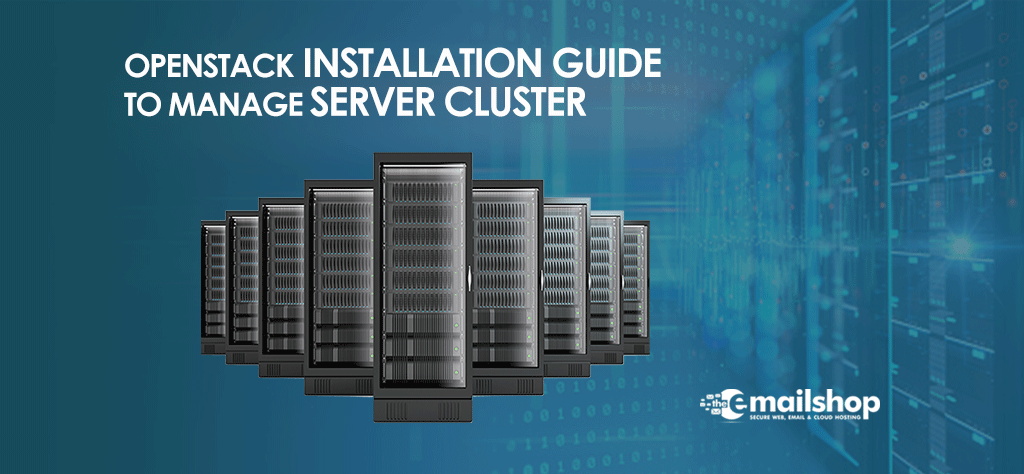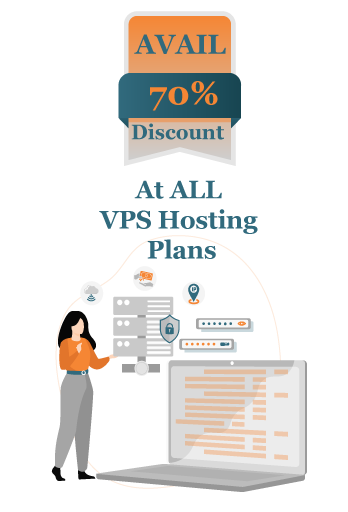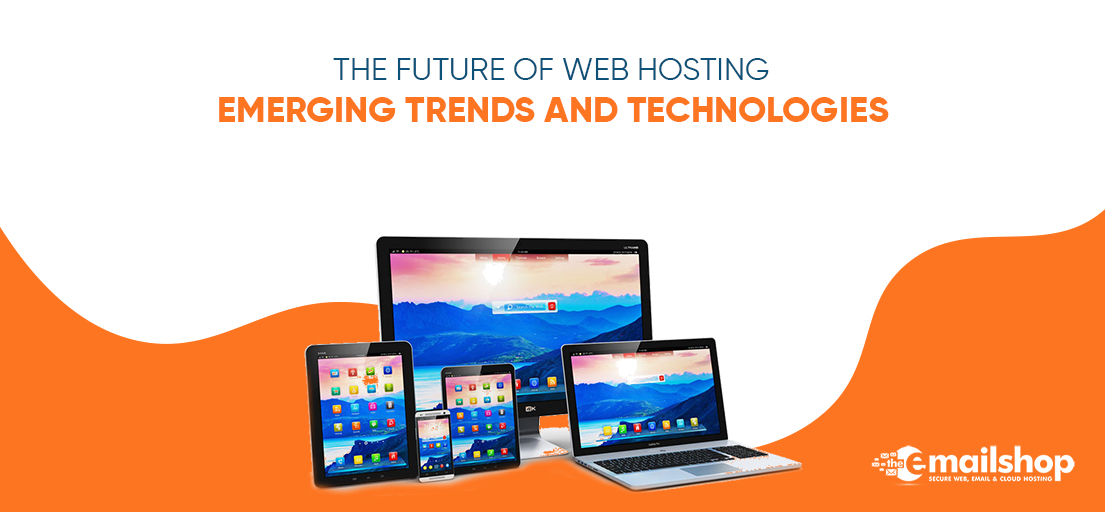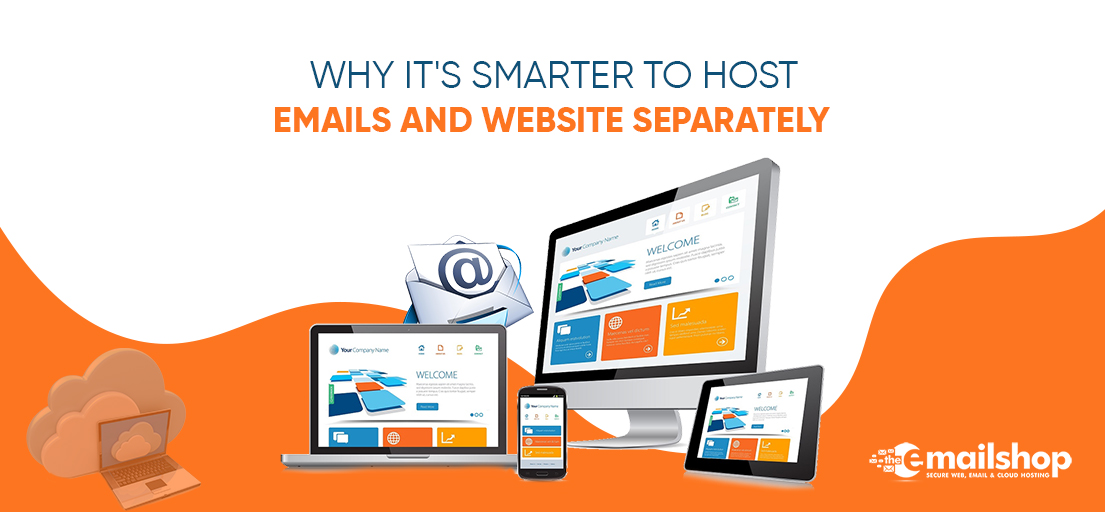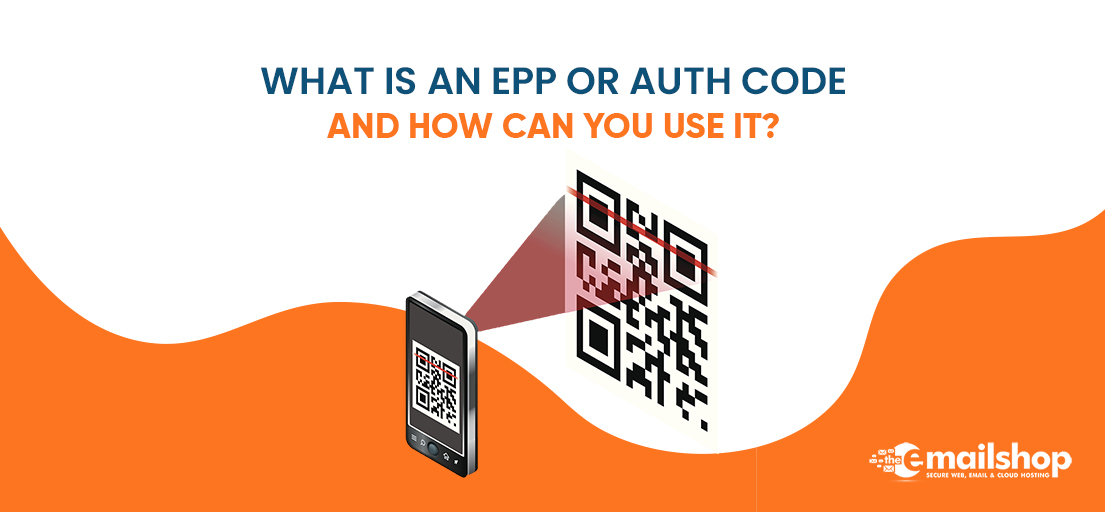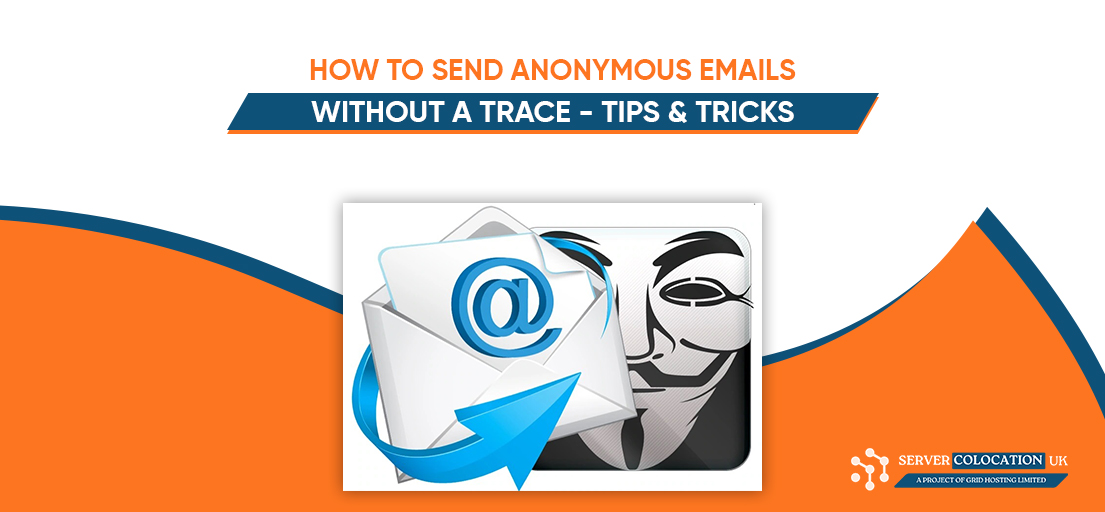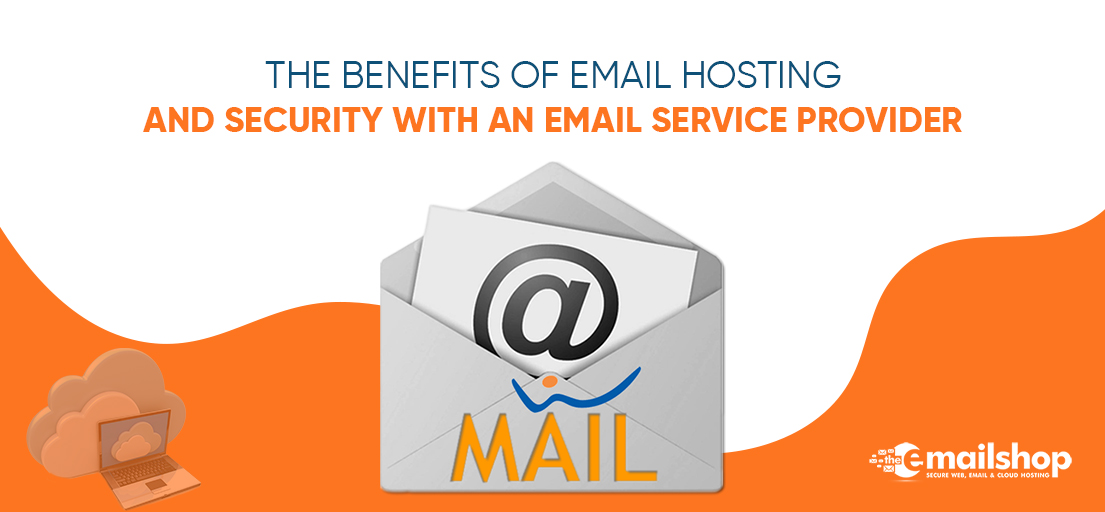A server cluster provides redundancy and automated recovery that protects against failures. Server cluster hosting guarantees that an issue on one server does not shut down the whole network. Instead, functions are automatically moved to other servers in the cluster. Server clustering is not restricted to physical servers, as you may cluster your cloud servers. When establishing a clustered cloud server, you need a resource to manage your clusters, including adding and deleting nodes effectively. You may do this with OpenStack.
What exactly is OpenStack?
OpenStack is a platform that is built by utilizing pooled virtual resources and is available as open-source software. It is used for constructing and administering cloud platforms for both public and private clouds. OpenStack is a standard cloud computing platform that is implemented as an infrastructure service (IAAS) in both public and private cloud environments. Within these settings, the user has access to all of the resources.
OpenStack components
OpenStack is comprised of nine primary components, which are as follows:
-
Nova
The Nova computing engine is the fundamental computing component that underpins OpenStack. It is necessary to install and manage a large number of virtual machines and other instances in order to complete the computing activity. Nova is used for this.
-
Glance
Glance is a component that offers an imaging service to OpenStack. Glance is also known as the image manager. Images may be found among the virtual copies that have been made of a hard drive. Glance makes it possible for these pictures to be used as templates for the installation of new virtual machines.
-
Swift
Swift is a file and object storage system that uses the Swift programming language.
-
Cinder
Cinder is a block storage component that may be used in many situations. Cinder has the ability to navigate to certain spots on a disc drive.
-
Keystone
The identity services for OpenStack are managed by the Keystone project. All of the authentication techniques are provided by this component.
-
Neutron
Neutron is the component of OpenStack that manages networking capabilities. Neutron is an important part of OpenStack because it makes sure that all of its parts can talk to each other in a timely and effective way.
-
Ceilometer
The Ceilometer is a telemetry system that collects data regarding how OpenStack components are used on the Ceilometer. The data that is generated may be used for the purpose of individually billing OpenStack service customers.
-
Heat
Heat is the component of OpenStack that is responsible for orchestration. It offers developers the ability to save the requirements of each cloud application in a file. This file may indicate what resources are necessary and what criteria must be met in order for the program to function successfully.
-
Horizon
OpenStack’s administrative interface is called Horizon. It is a graphical user interface that assists users in determining whether OpenStack components are operational. It also lets developers keep an eye on the OpenStack environment and choose which parts need to be controlled.
The Installation of OpenStack
Since OpenStack cannot be loaded directly onto hardware, it is necessary for the back-end operating systems to be ones that are compatible with virtualization. Operating systems such as Redhat Enterprise Linux (KVM), Ubuntu (KVM), Oracle Solaris, Oracle Linux (Xen), VMware ESXi, and Microsoft Hyper-v are supported by the OpenStack cloud platform.
Ensure that Ubuntu 18.04 is installed on VMware first, and then enable virtualization before proceeding with the installation of OpenStack. OpenStack needs a significant amount of RAM to be allocated. Therefore, check that you have between 5 and 6 gigabytes of accessible RAM.
Step 1: Retrieve the packages
The first thing that needs to be done is to retrieve the packages that have already been installed on the system and check to see if any necessary updates are available. To do this, use the command that is shown below:
sudo apt-get update
Step 2: Install Available Upgrade of All Packages
This is accomplished by using the following code:
sudo apt-get upgrade
The preceding command line will install any and all available updates for all packages that are already present on the system from the sources that are defined by the list file. If it turns out to be necessary, the dependencies will be satisfied by installing the new packages. Nevertheless, the already installed programs will not be uninstalled.
The completion of this phase should take between three and five minutes.
Step 3: Git Installation
After completing the installation of all available updates, the following step is to set up git. The syntax for the command line is as follows:
sudo apt-get install git
OpenStack uses Git, a free and open-source distributed version control system, to track and manage changes made to its source code and documentation.
Step 4: Use Git to clone the DevStack repository
After you have completed the installation of git, you will use the git clone command to make a copy of the devstack git repository in order to install packages on the OpenStack cloud. In order to do this, you will need the following command line:
git clone https://opendev.org/openstack/devstack
The devstack git repository will be cloned into the devstack folder after this command is executed. The script that installs OpenStack and any other templates needed to set it up are in the devstack repository.
You Might Also Like to Read: Single Server Colocation UK – What You Need to Know About it
Step 5: Access the Devstack folder and make the necessary modifications to the Inc Python file
During the installation of the OpenStack clone, you will most likely run into problems if you do not make any particular changes to the inc python file that is located in the devstack folder. This problem manifests itself as a result of using the pip install command. Simply enter:
cd devstack/
finds the folder called “devstack”
gedit inc/python -/devstack$ gedit
Once you have entered the window, locate the line that is shown below.
$cmd pip $upgrade \
Then you need to modify it to
$cmd pip $upgrade $install test reqs —ignore-installed\.
Save and close the folder.
Adding this command to the OpenStack installation process will help stop any error messages from showing up.
The following command should be used to identify the samples folder:
cd samples
You are going to copy the local conf file by using the following code in the samples folder.
-/devstack/samples$ copy local.conf ../
-/devstack/samples$ cd
-/devstack$ local.conf
This brings up the local conf file, where you will make changes like the ones below:
- your admin password
- database password and rabbit password
- Modify the host IP and include the floating range
Once you have finished making the necessary adjustments, be sure to save the file and exit the page.
Step 6: Begin the OpenStack Cloud installation
To install OpenStack, use the command that is shown below.
/devstack$ ./stack.sh
Depending on the speed of your internet connection, the installation of cloud services will take between 30 and 40 minutes to finish.
When the OpenStack installation is finished, you should see a screen similar to the one shown in the following picture.
Step 7: Accessing OpenStack via Your Browser
OpenStack may be accessed using your web browser by entering the horizon address in the address bar. Enter your username and password into the appropriate fields on the OpenStack login screen. After this, you will get to the dashboard for the management console.
For Discount and Offers, Visit our Official Twitter Page