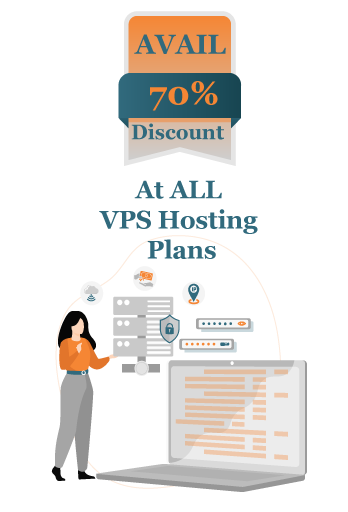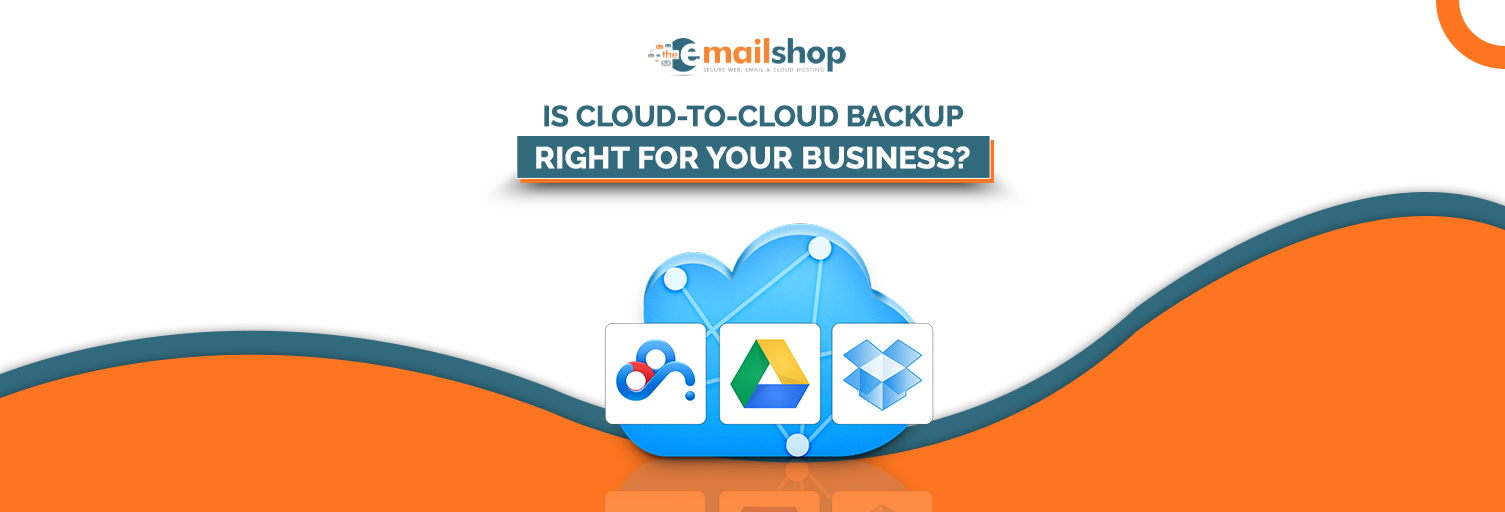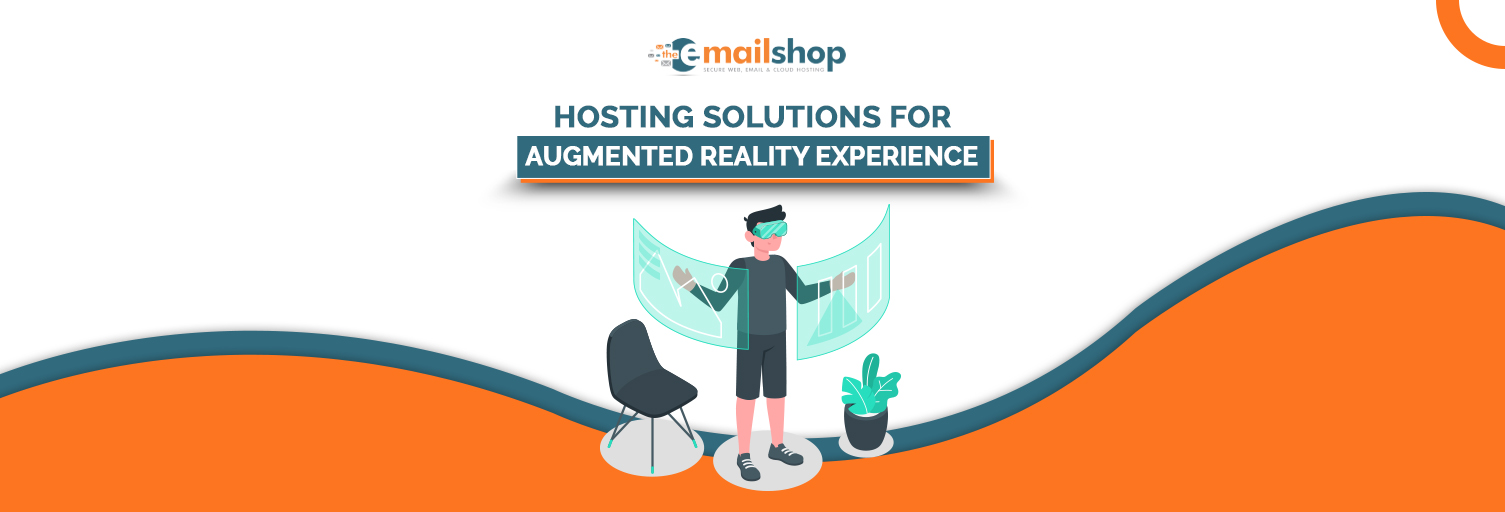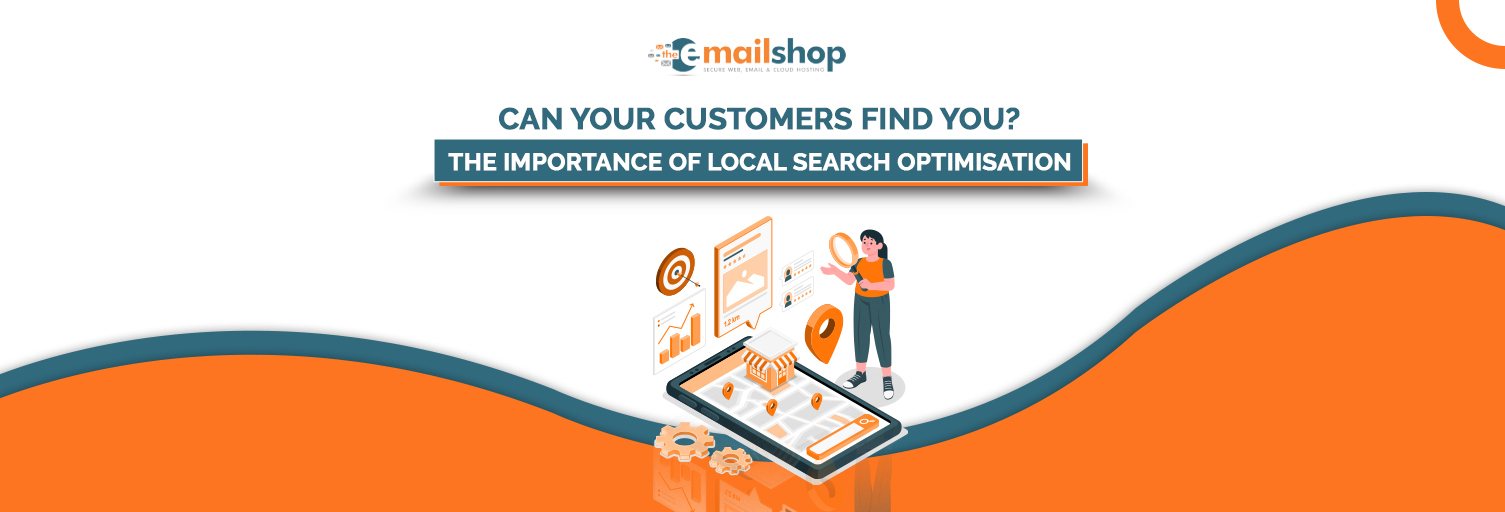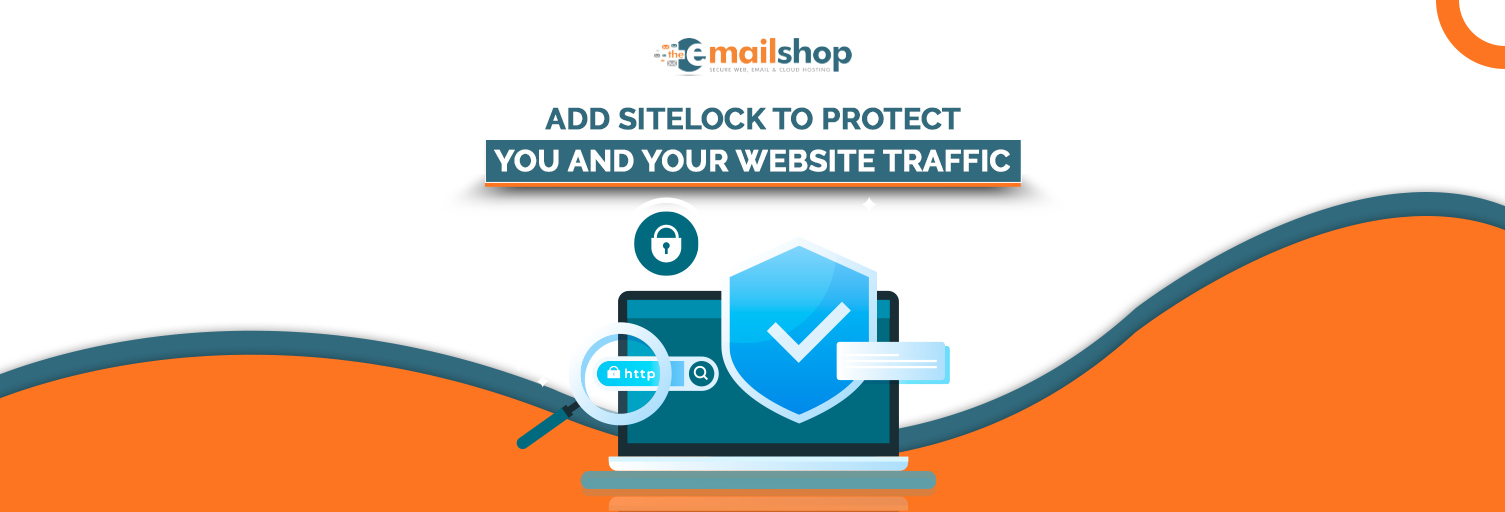Docker is a famous tool installed on thousands of servers today. Millions of applications need it to run. This article will explain Docker and how you can install it on a VPS server.
Introduction: What Is Docker?
Docker is not a single entity but a collection of tools. It makes containers with the help of virtualization at the operating system level. But what is a container? The container is a completely isolated environment with a set of CPU, networking resources, and memory.
It is effortless to deploy Docker on physical servers and virtual machines that run on Linux, Windows, and macOS. This is because it was released open-source, and even today, it is free to use.
7 Great Reasons to Use Docker on VPS
If a simple WordPress blog is what you want, Docker may not interest you too much. However, it would be a handy tool if you are a developer working on many projects simultaneously.
Here are the best advantages of VPS:
-
Clean Host Operating System
You do not have to see any clutter on the operating system of VPS when everything is put into containers. This security and reliability results in a clean hosting environment.
-
You Can Practice Coding
Coding errors can lead to severe conditions when made in VPS operating systems. It can even result in a crash. By the time you repair everything, extensive downtime would have caused an irreparable financial loss. However, Docker containers are closed environments. When you put everything there, the bugs would have zero effect on the server’s overall performance.
-
Single VPS Lets You Host Many Independent Applications
Docker makes your hosting environment flexible. The containers allow you to install two or more websites on the same VPS. You can also host more than two apps running on top of different software stacks. It is excellent for you if you are a developer trying to manage many projects simultaneously.
-
Perfect Replication of Production Environment
Docker also provides a staging environment similar to a production server. So, when the deployment time comes, you will be sure everything will work perfectly fine.
-
Isolated Apps
A single bug or crash in one app is enough to disturb the performance of the entire VPS, and it would surely destroy all other apps. Docker securely isolates all apps from each other by putting all of them in separate containers. So if one of them is messed up, others will still be safe. Hence, Docker provides better app security. An attack on one application will not let the hackers control other apps. Containerization is the secret.
-
Deploy The Same On Many Virtual Private Servers
Let us suppose you have developed a website or application on one VPS and want to deploy it on another machine. Docker images let you do that very quickly.
-
Simplified & Easy Backups
Turn your Docker container into the image, and you can have a backup of your application with all empowering software. If something terrible happens, you can restore it quickly.
You Might Also Like to Read: How to Install MailWizz on Your VPS Hosting UK?
Installation Requirements for Docker
Docker is compatible with Windows, macOS, and some distributions of Linux. However, three have striking differences, and no single set of system requirements applies to all.
Let us check the prerequisites for each OS separately.
Windows
Here are three basic requirements
- 4 GB of RAM
- A 64-bit CPU with Second-Level Address Translation
- BIOS-level hardware virtualization enabled in the BIOS settings
If you use Docker with Windows Subsystem for Linux 2 (WSL2), the following Windows versions will suit you:
- Windows 10 64-bit Home (Build 18362 or higher)
- Windows 10 64-bit Pro (Build 18362 or higher)
- Windows 10 64-bit Enterprise (Build 18362 or higher)
- Windows 10 64-bit Education (Build 18362 or higher)
Linux
Docker for Linux works on almost all famous Linux distributions like CentOS, Fedora, Debian, Ubuntu, and Raspbian. It works well with a lot of different CPU architectures. The docker containers have built-in support for operating systems, so very few configuration settings are required to start the Docker.
You will also need a system that runs a Kernel version 3.10 or newer. Docker containers cannot work with older kernels. Also, you should have at least 512 RAM, but experts still recommend having at least 2GB of RAM before installation.
Knowing storage space and CPU power is also essential. But, again, it depends on how many containers you have to create and the nature of the applications you will store.
MacOS
If you are a user of Mac machines with an Intel chip, the following conditions are necessary:
- You should be running macOS versions 10.14 or newer.
- You should have at least 4 GB of RAM.
- The virtual box versions older than 4.3.30 should not be installed. It can lead to compatibility issues.
- If you use Apple CPUs, ensure that you have installed Rosetta 2.
Docker Installation: How To Do It?
Windows is much more used in desktop systems as compared to Linux. However, Linux is a central operating system for web hosting servers. Linux makes servers cost-effective, and tools like Docker work better on Linux. The most famous Linux distribution, CentOS, integrates seamlessly with Docker. Here are the steps you need to take for the installation.
- First of all, you log in with root or sudo privileges. You cannot run or install Docker without superuser access or root access. You may not add a sudo prefix in the commands if you are logged in as root.
- The second step is to update the system. You must do it before you install new applications. Type the following command to update your CentOS system.
sudo yum update -y
- The third step is setting up the Docker repository. Use the yum-utils package using the following commands:
sudo yum install yum-utils -y
sudo yum-config-manager –add-repo
- The fourth step is the installation of the Docker engine. The following commands would let you install the latest version:
sudo yum install docker-ce docker-ce-cli containerd.io
- Now, finally, you launch Docker and verify that it is running. Everything you need to run the system smoothly. Now is the time for activation. Use this command to enable Docker use:
sudo systemctl start docker
No visual indication will tell you if Docker is running or not. Instead, the documentation recommends running the following command. It will download a test image, run it in a container and print out a message indicating the installation’s success.
sudo docker run hello-world
For Discount and Offers, Visit our Official Twitter Page