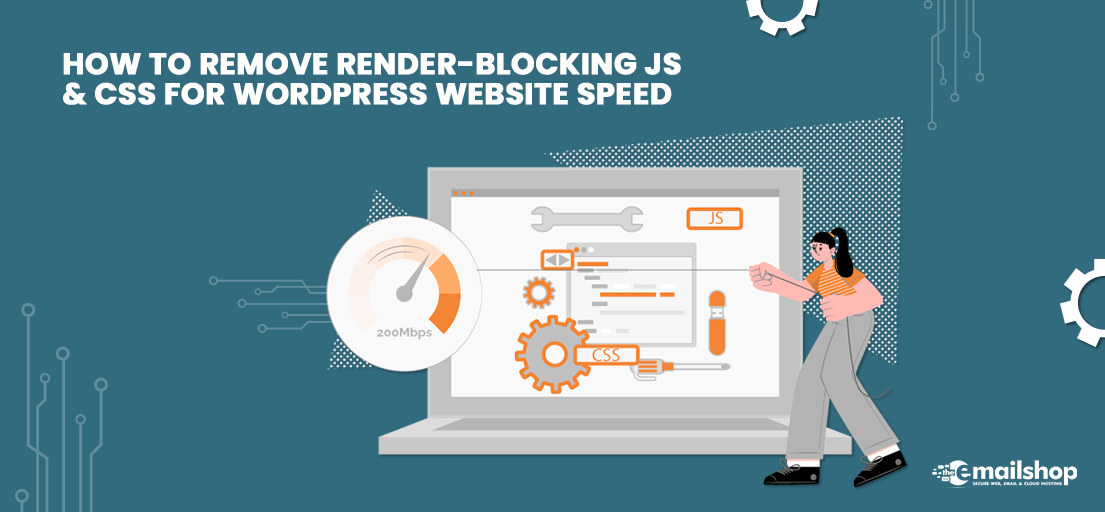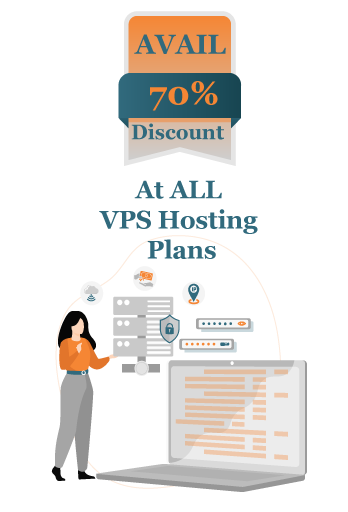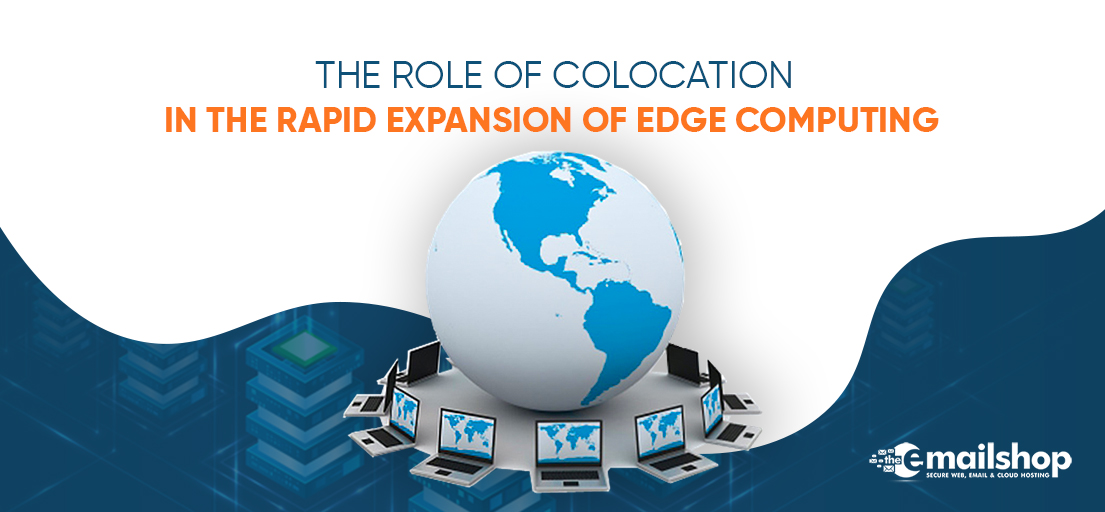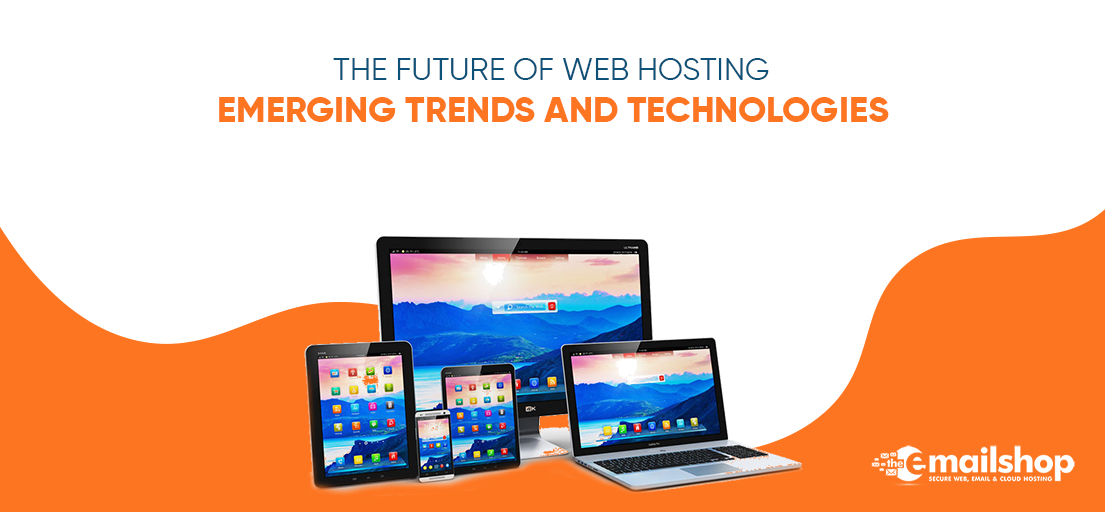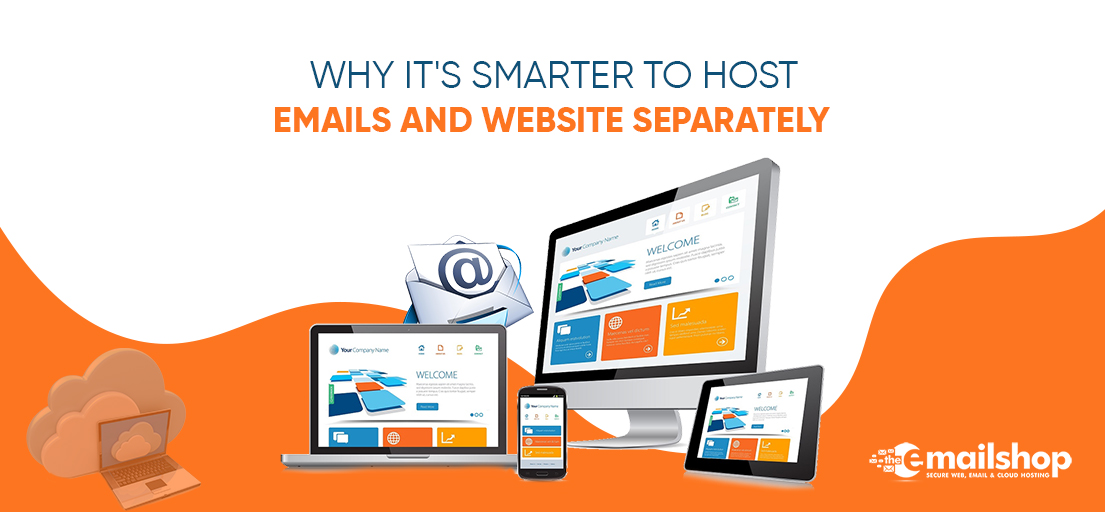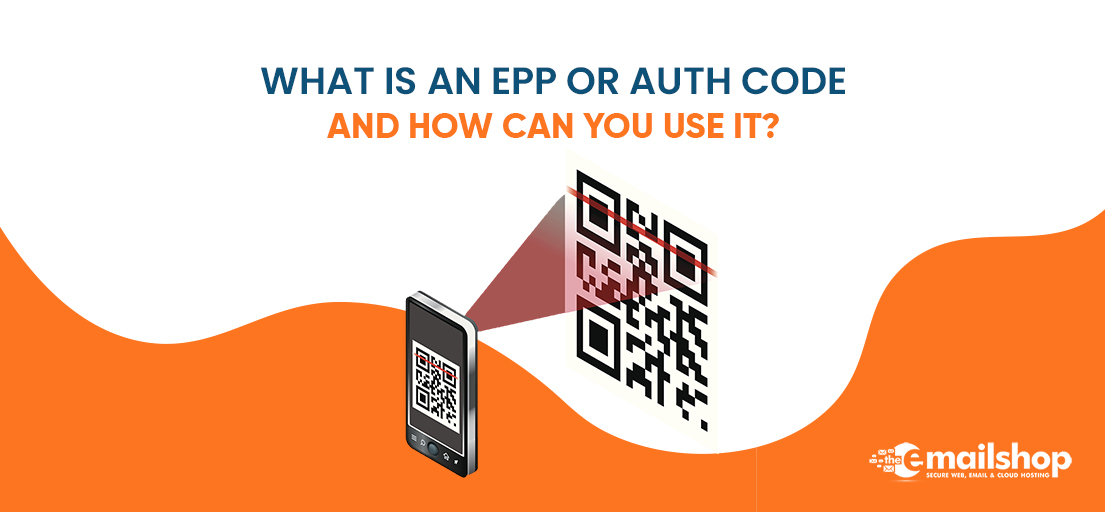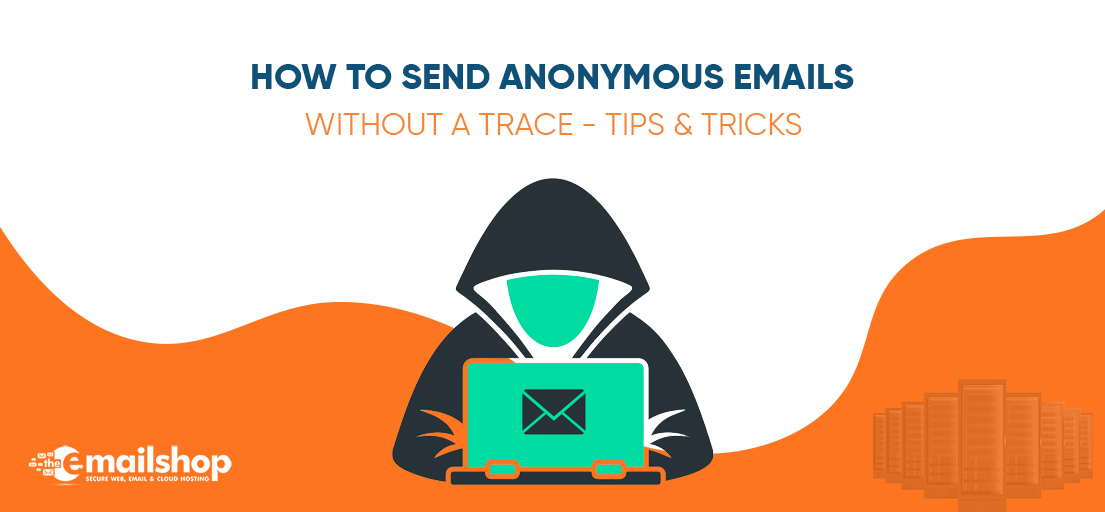WordPress is great. Creating a custom website and installing themes and plugins you like becomes super simple. But, on the other hand, such a website has to deal with a large number of scripts. That may lead to increased loading time which is definitely not good. Also, many of these scripts won’t even be necessary in most cases. So loading them would be a waste of time and resources. In short, these scripts could be why many visitors won’t be able to enjoy good speed.
Is there any name for these heavy files? Yes, they are called render-blocking JavaScript and CSS. This post will describe what they are and how to get rid of them from your site. Let us begin.
Render Blocking Javascript CSS
So what happens under the table when you load the website. There are many scripts, and each of them is called. And before the website shows up in the user’s browser, the queue of scripts has to be empty. And here is the queue of scripts that may block your website from fully loading. We refer to it as render-blocking JavaScript and CSS files.
Some scripts are long. So users may have to wait a little bit to visit your website. But, not every time these scripts are necessary. Users can view the website without them, too. The best thing is to load the website without them. Then, while the user checks the website, scripts can run in the background.
In short, these scripts slow down the speed of your website without valid enough reason. Moreover, as we have mentioned, they do not address any immediate needs of viewers. That is why we also refer to them as above-the-fold elements. So making them wait and loading all other content on the page first, is perfectly fine.
How Render-Blocking JavaScript and CSS Files Hurt Your Web Pages?
Well, we know they affect the loading time of the website. Now, why are sluggish and slow pages not good. Well, there are a lot of disadvantages. Fast Speed is a critical parameter for any website. Without this, you cannot retain your users. Users do not have time to wait for slow-loading pages in today’s fast-paced life.
So, they quickly move if your website takes much time. Usually, users wait for two to three seconds. The slow speed impacts general usability and also search engine optimization. Since you disappoint both humans and search engines, you lose credibility in both eyes.
Since render-blocking scripts also reduce the loading time, you can experience good speed improvements by blocking them. Every resource needs bytes on disk space, and every new resource adds up to the downloading time. When downloading time increases, the page loading time also increases. So it is better to have as light scripts as possible. Do not lose your business to the slow loading time.
Remember that keeping the code minimal and clean is the best programming practice. But also, the harsh truth is that no matter how hard you try, there will be some leftover complex or heavy code you cannot get rid of. So you need to render-block these scripts.
So for best results, make sure that the necessary script for your website loads first. Then, after making the website usable, the algorithms load the rest of the script.
You Might Also Like to Read: 7 Reasons Never to Choose Free WordPress Hosting
The Procedure To Eliminate Render-Blocking JavaScript and CSS
So, the first step is to identify the scripts that lead to problems. Then, you can apply the render-blocking tips and tricks to them. One of the tools most experts recommend for this is Google’s PageSpeed Insights. The procedure is more than simple. All you have to do is to enter the URL of your website. Then, the tool will tell you all those scripts that participate in slowing down your page.
So, compile the list of scripts. The list should not miss any results that appear in Eliminate render-blocking JavaScript and CSS searches. You may like to treat them manually or prefer using a plugin. In either case, you should be extra careful. A little mistake can have severe consequences. Let us mention some best practices we can apply to fix everything.
- The first trick is to minify javascript and CSS. Get rid of all extra space in the code. Also, identify the unnecessary comments and delete them.
- The second trick is to concatenate the CSS and Javascript. This requires you to merge many CSS and JS files. However, in ideal situations, the number of such files would not be huge.
- The third is to defer the loading of Javascript. Yes, you can make javascript files wait. Please direct them to start working once everything else is done. One excellent method for deferring JavaScript is to use asynchronous loading.
WordPress may not let you apply all of this easily if you are a beginner. The interface could be challenging for a novice to understand. A number of front-end plugins include their own JavaScript and CSS files. A single plugin is enough to add up to five or six scripts on your website’s front end. Such files take a short time to merge.
However, WordPress offers one easy solution to this. The platform provides one combined filter. Using it, you can easily register front-end facing scripts. Identifying and managing any incoming JavaScript or CSS files is possible. You do not have to know about files in advance. It is much better than starting from scratch.
Plugins to Reduce Render-Blocking JavaScript and CSS
WordPress offers plugins for each and everything. Reducing render-blocking Javascript and CSS is no exception. Here are some plugins you can use to render-block JS and CSS. These four plugins will make the procedure super easy and convenient for you.
-
WP Rocket
Some people refer to this great plugin as the Swiss Army Knife of the optimization plugins. WP Rocket is a viral plugin for many reasons. There is a long list of tasks you can do. You can minify Javascript and CSS and tackle images that take time to load. Also, you can defer remote JavaScript requests.
Users also love WP Rocket for its easy-to-setup processes. But, let’s honestly mention some of its cones. WP Rocket does not offer any friendly user interface. You may have to go through processes that feel strikingly different from your regular WordPress dashboard. Many users report feeling different. Yet the functionalities are impressive.
Also, you can get a couple of extras without paying anything when you get the plugin from the WordPress plugin directory. The price of the plugin itself is $49 per year. You get one-year support and additional tiers offering more options.
-
Autoptimize
The tools like PageSpeed Insights also sometimes lead to different problems. Resolving these issues is the primary motive behind the Autoptimize plugin. It efficiently deals with such problems. After installation, you see a new menu in your WordPress dashboard. There, you’ll find all of the options for configuring the plugin.
You can perform all basic optimization tasks. It should go without saying that you can minify and cache the scripts. However, here is a unique feature. You can also optimize the images and also convert them into WebP format. Read the satisfied and happy reviews to confirm. Just like WP Rocket, it also requires some time to learn.
And, here is the best feature. You can get this plugin free of cost. There are two packages, and you can buy either of them. But, again, you may need the assistance of developers for configuration. The plugin offers one custom configuration plan for $165 (€149).
-
JCH Optimize
JCH Optimize is a fantastic plugin to render-block CSS and JS. It comes with some great tools to make the loading speed better. The number of HTTP queries required to load the page can be reduced, for example. Also, it is possible to reduce the size of the pages. That leads to less server load, which leads to lower bandwidth requirements.
One more advanced feature is Sprite Generator. This feature merges all background images into sprites. As a result, fewer HTTP requests are needed to load the images into the browser. But, again, the con is a difficult interface. The majority of lay tech users cannot go without support documentation. Otherwise, they could make any fatal mistake in the configuration.
Let us talk about stats. JCH Optimize enjoys more than 10,000 active installations. The number of five-star reviews is also impressive. Also, you can buy the free version of the plugin. But the free version does not offer good support. It also does not provide advanced features. If you require these features, you must purchase the premium version. The premium version starts at $29 for the first six months. You also get API access.
-
Speed Booster Pack
This plugin provides clutter removal, CSS and JS optimization, and lazy loading features. The developing team is always working on its improvements. Hence, you are always sure that the plugin is up to date. Furthermore, the ever-improving code gives you the peace of mind that you use the latest methods and follow the best practices. Moreover, you can resolve bottlenecks with a built-in WooCommerce optimization feature.
Perhaps, the best advantage of the Speed Booster Pack is the integration of CDN (Content Delivery Network). So use the CDN you like. But there will be a hard-to-understand procedure you would have to follow for configuration. This is one of the downsides.
You also get a service option that lets you carry on with the free plugin. There is one similarity with Autoptimize. The developers offer several options for providing a hands-on, professional approach to configuring the plugin to fit your unique website.
For Discount and Offers Visit our Official Twitter Page